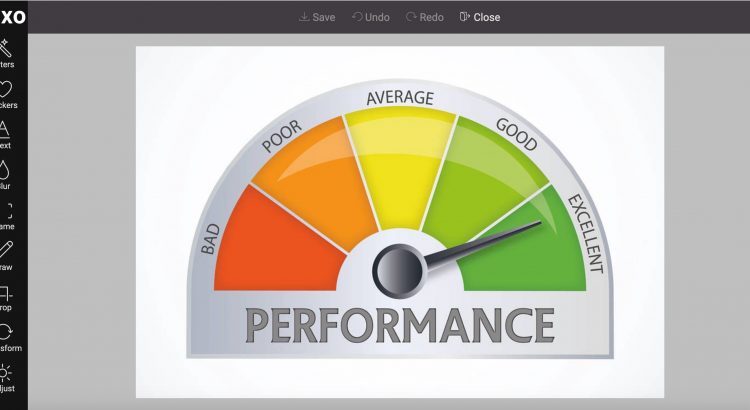Hi folks! We are happy to announce that this week we deployed a couple of performance optimizations, resulting in greater response on low-end hardware, such as old smartphones. Results of our tests showed that Pixo is now 4 times faster in terms of applying image effects, adjustments, and blur. These are great results!
Another great improvement is image saving. Pixo now detects if the saved image has transparency, and by default saves it as jpeg if no transparency detected, or as png otherwise. This results in very acceptable file sizes for photos. And to make you happier – you have full control over the output! With the new output setting you can define the output format, as well as quality:
- output (Object) Settings for output image’s quality and format:
- format (String) Image format (type), can be one of the following:
- “auto” Default Detects if the image has alpha-transparent pixels, and sets format to jpeg (no transparency) or png
- “input” Preserves the input format, but only in case it is jpeg or png. For any other format, the above behavior is applied
- “jpeg” Forces jpeg format. Note: transparent pixels will appear black
- “png” Forces png format. Note: output image may become very large (megabytes)
- quality (Number) Value between 0 and 1, closer value to 1 results in higher quality, and vice-versa. Applies only if the output format will be jpeg image. Default 0.65
- format (String) Image format (type), can be one of the following:
Example:
<script> new Pixo.Bridge({ apikey: 'abc123xyz000', output: { format: 'jpeg', // Can be "auto" (default), "input", "jpeg", "png" quality: .85, // Value from 0 to 1, default 0.65 }, }).edit('http://yourdomain.com/path/to/imagetoedit.jpg'); </script>
Happy coding!