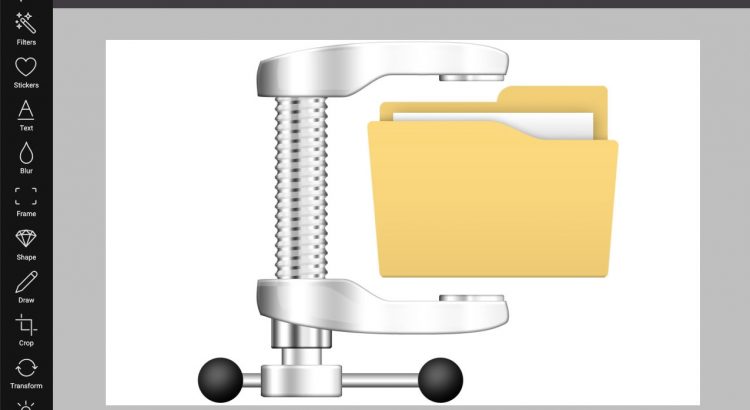We all know how important it is to have a fast web these days. The usual bottleneck for slower websites and apps is the uncompressed images. Starting off today, Pixo offers great image compression to all exported images as a premium feature. With the help of TinyPNG, one of the best image compression services, you will have compressed images to the max without any visual quality loss.
Image compression is disabled by default. The reason is simple: compressing images takes time and results in slower image export. To enable it add the following configuration to your Pixo instances:
new Pixo.Bridge({ apikey: 'yourapikey', output: { optimize: true, }, });
JPEG vs PNG
JPEG is proven as a very good image format resulting in high quality images with lowest possible kilobytes. But it has one major drawback – JPEG does not support transparency; PNG does – at the cost of too many kilobytes, or even megabytes.
Pixo has a great algorithm for detecting the best output format for the exported images in terms of higher quality and lower filesize. Unless you explicitly specify the desired image format of the output, this algorithm comes in action by default and chooses the best image format (JPEG or PNG) for the output image based on transparency, number of colors, gradients, and more.
Let us help you speed up the web!
With Pixo Premium you do not need to care more about image compression anymore!