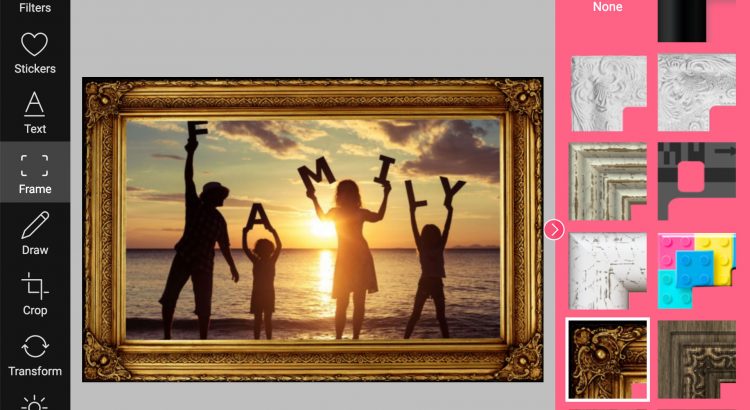Today we released a new functionality – ability to add image into a frame. There are a couple of stock frames to choose from, and more are about to come soon. You can see this new feature in action in our demo.
Why I don’t see the frames in my Pixo instance?
Frames are not enabled by default yet. To do this, you will have to enable them in the feature set like this:
new Pixo.Bridge({ features: [ //enable the new Image Frame feature 'frame', //you have to enable other available features 'adjustments', 'filters', 'draw', 'crop', 'stickers', 'text', 'transform', ], });
Frames are available but not enabled by default yet. As usual, we are giving you a transition period to update your configuration and to choose whether you want this new feature or not. After two weeks Frame feature will be enabled by default.
Enabling/disabling features
You asked for it – you got it. With this release, you can now include only the features you want and customize your editor. The new features configuration is array of feature IDs. Current list of features includes:
- adjustments
- filters
- draw
- crop
- stickers
- text
- transform
- frame
As array, you are also able to set the order of the features in the Edit menu.
If you want to include all available features, but exclude specific, the features configuration should be an object having excluded property (array):
new Pixo.Bridge({ //enable all available features except the advanced adjustments: features: { excluded: [ 'adjustments' ], }, });
What’s next
Alongside with current roadmap, soon we will provide API for configuring your own image frames. We are also working on translating Pixo Editor into multiple languages. Stay up to date by following our blog and/or keep subscribed for our newsletter.